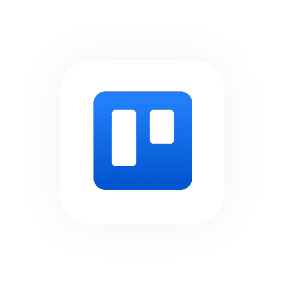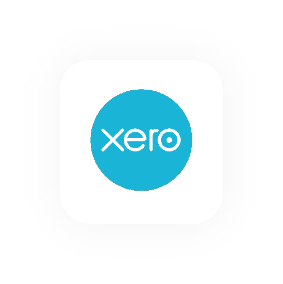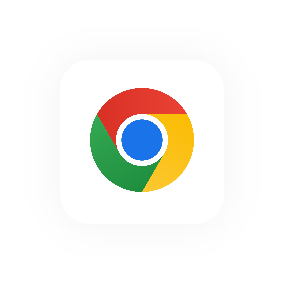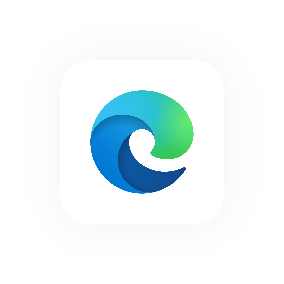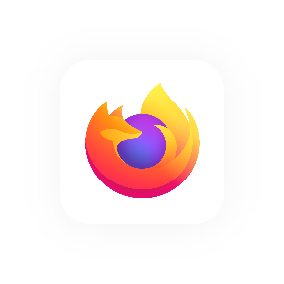Hourly set up checklist
There's a few things that you may want to pull together prior to (or during) your Hourly account creation. We've assembled the list below so that you can hit the ground running when you set up your account.
1. Time Tracking Data for Importing (Optional)
The first thing to work out is if you plan to import data or set up your Hourly account manually.
Importing can take a bit of time to set up but automates the creation of everything in Hourly (people, projects & clients). It also means you get to keep a record of your previous work and get value from Hourly's reports straight away.
Creating things manually can take slightly longer than importing, but does give you a chance to start with a clean slate.
If you decide to import, you'll need:
- The Hourly Import Template (download this on the Account > Import page).
- Your data in spreadsheet form (will require exporting if you're using a time tracking tool already).
- An updated version of your data that's organised to match the import template.
2. Company Information
When you first create your Hourly account you'll need to have the following key details ready to go:
- Name (your business/organisation or team name).
- Logo (optional and can be set at any time).
- Country (where your business is based so we can tailor Hourly's experience for you).
- Currency.
- Date Format.
3. People Information
If you're part of a team or company that's joining Hourly, that's great! You'll need to enter a few details for each new person so that Hourly can send out their email invites.
When adding new people to you account you'll need:
- Full name.
- Email address.
- Role (optional and can be updated at any time).
- User type (standard user or admin).
- Image (optional and can be set at any time).
4. Client Information
You'll need to set up the clients who you and your team intend to track time against.
Projects require the following:
- Client name.
- Image (optional and can be updated at any time).
- Reporting colour (optional).
5. Project Information
You'll need to set up the clients and projects you and your team intend to track time against.
Projects require the following:
- Project name.
- Project description (optional).
- Image (optional and can be updated at any time).
- Project type (client project or internal project?).
- Billable flag (is the project billable? This is only applicable for client projects).
- Budget (optional and only applicable for client projects).
- Lead (optional).