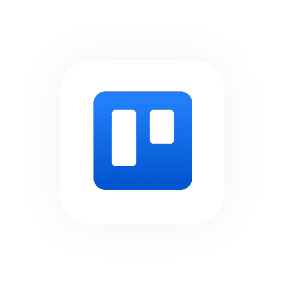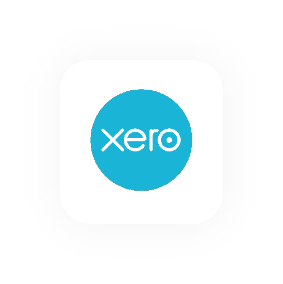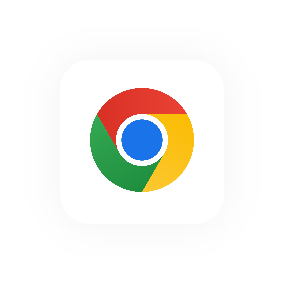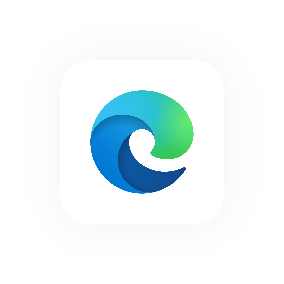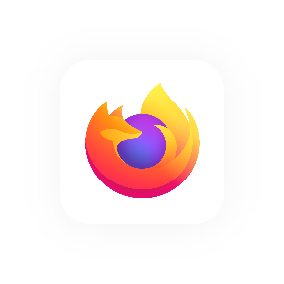Import data into Hourly
Importing can take a bit of time to set up but automates the creation of everything in Hourly (people, projects & clients). It also means you get to keep a record of your previous work and get value from Hourly's reports straight away.
Here's what you'll need to do:
- Download the Hourly import template. It's in CSV (Comma Separated Values) format which you can open using Microsoft Excel, Google Sheets and Apple Numbers.
- Next, you'll need to organise your data to align with the format of the import template. If you're coming from spreadsheets this might mean shifting columns around and combining multiple sheets (for example, if you have separate spreadsheets for each client). If you're coming from a time tracking product, look to export your data and then shift any columns around to match Hourly's template.
- Next, you'll need to review the data. Hourly will show you what has been created from the import (time entries, projects, clients and people).
- Finally, you can invite imported users and assign/create roles. Inviting them means they'll receive an email from Hourly, set up their own password and create an account. Their role determines what rate clients will be charged for their work - note that you don't have to set this up at this point if you're not ready.