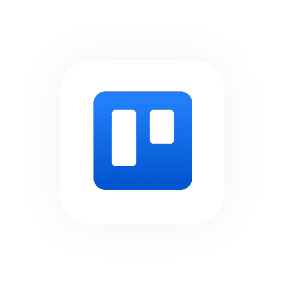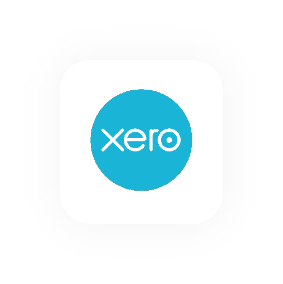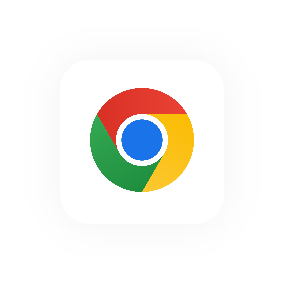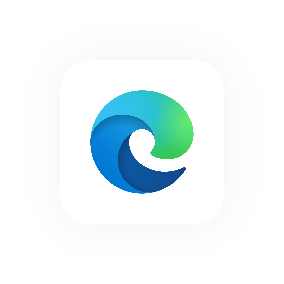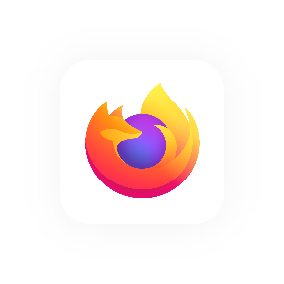The time page
Tracking time in Hourly happens on the (wait for it...) time page.
Here's what a complete time page looks like:
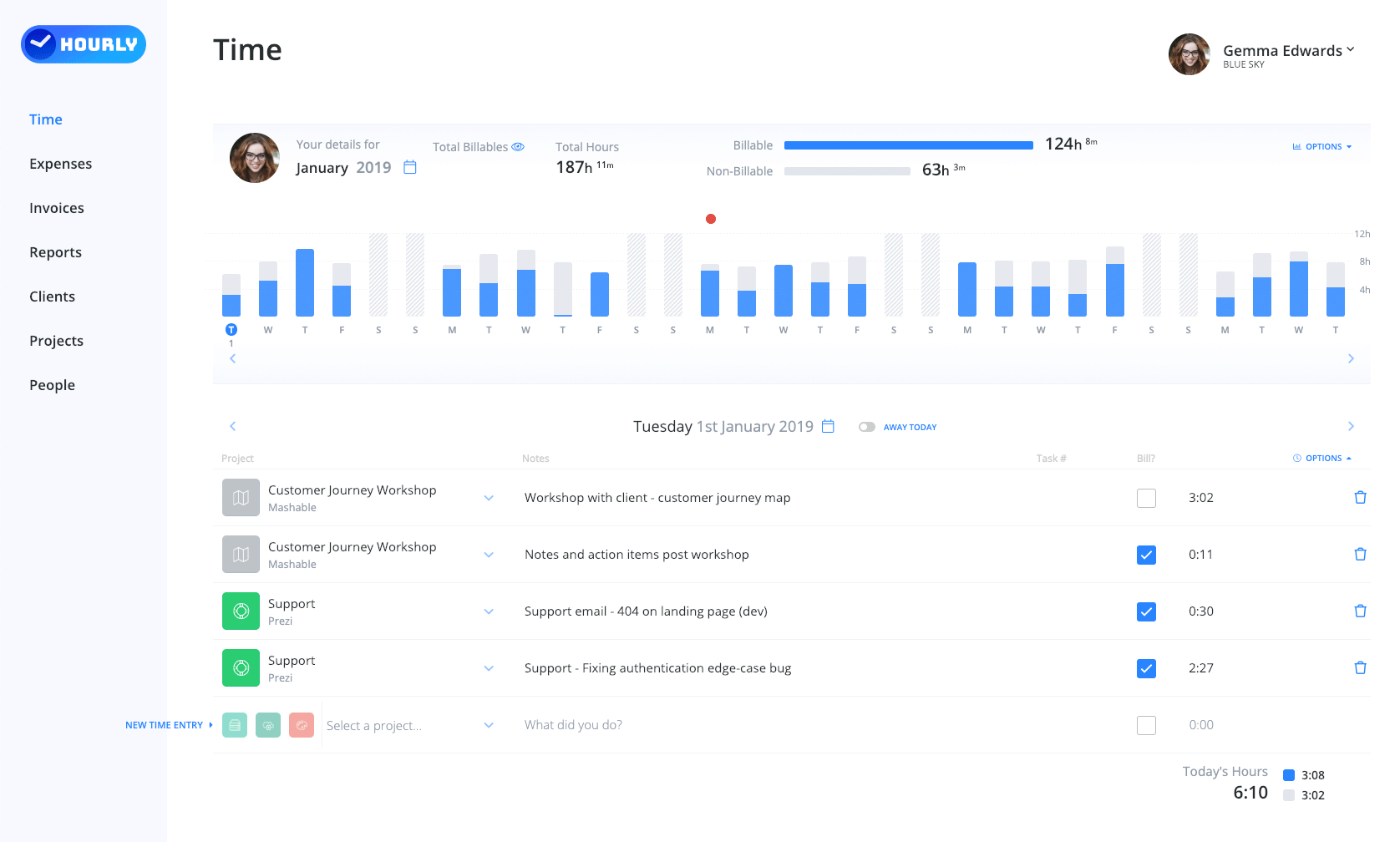
The time page is made up of two main parts.
1. The Summary Bar & Time Chart
We've put the summary bar and time chart up the top of the time page so you can see how you're tracking for any given week or month (you can switch between the two in the options drop-down in the top right and select the time period next to your avatar on the left).
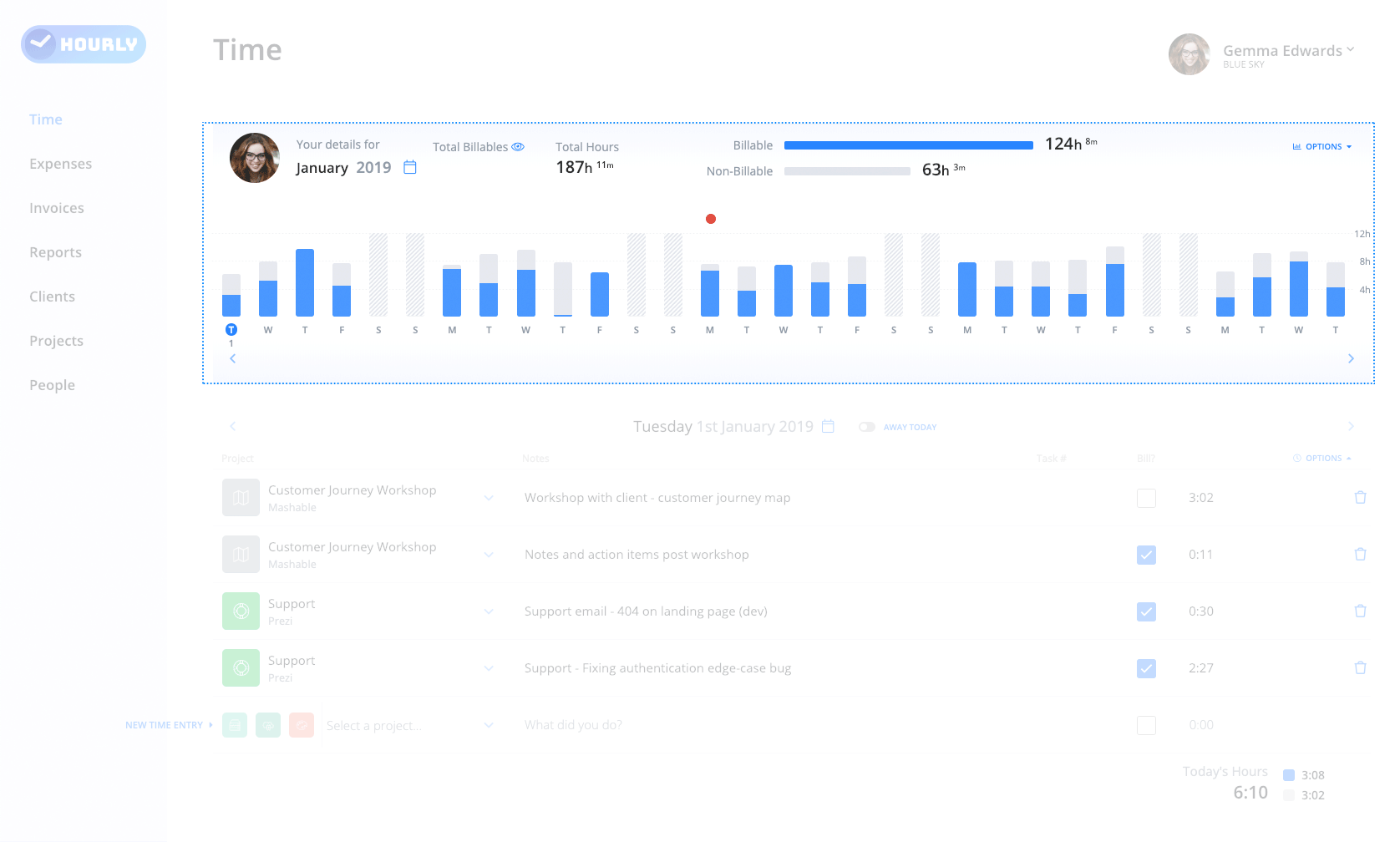
The summary bar shows a roll-up of your key metrics for the selected month/week. This includes total billables (only admin users see this), total hours and a breakdown of billables vs non billables.
The time chart is a bar chart showing the same week/month but in a graphical format. Each day is represented by a bar with billable time in blue and non-billable in grey. You can also hide/show the time chart if you need more space for time entries (you can switch between the two in the options drop-down in the top right).
The options for the summary bar and time chart look like this.
2. Daily Time Entries
The lower section of the time page is where you enter times for a given day - the date of which is listed (and you can select/change) at the top of the section.
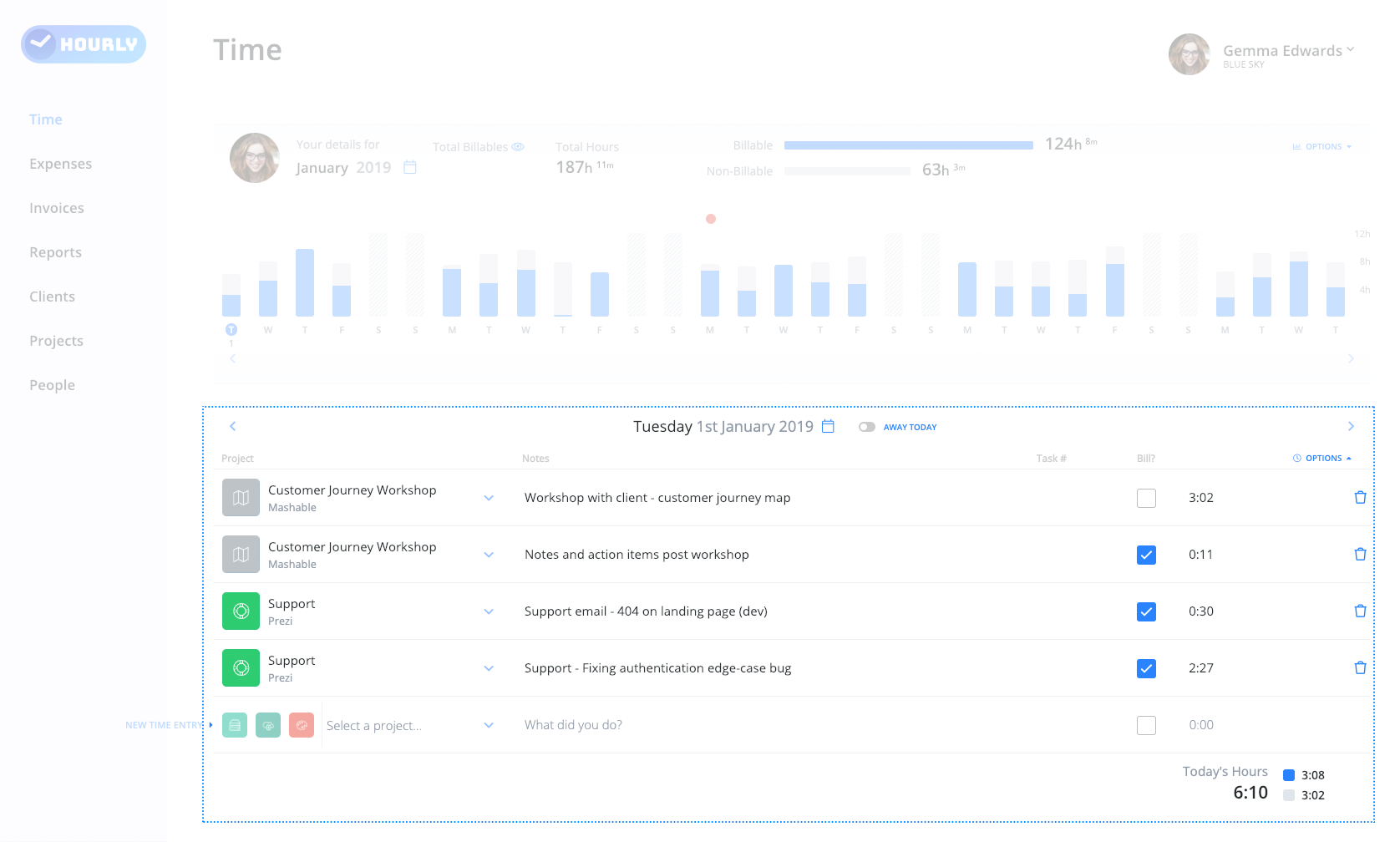 Each
row is a time entry and has the following elements:
Each
row is a time entry and has the following elements:
- Project - Where you select (or create) the project that the time entry relates to.
- Notes - Where you describe the task and outline the work completed.
- Task # - Where you note a task ID if applicable. This might come from a project management tool like Jira, Asana, Monday.com, Basecamp etc.
- Billable flag - Where you record whether a task is billable or not (this defaults based on the project).
- Time - Where you enter the time for a task, use the time or enter start & finish times (you can switch between time modes using the options drop-down in the top right of the section).
- Delete icon - where you can remove a row.
New time entry rows are automatically inserted as you go (shown with the label "new time entry").
Finally, at the bottom of the time entry section is the day's total hours and a breakdown of billables vs non billables.