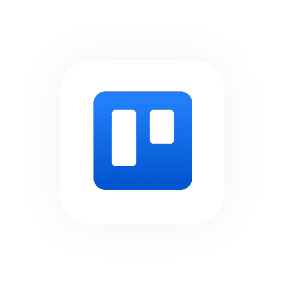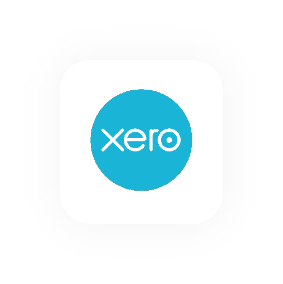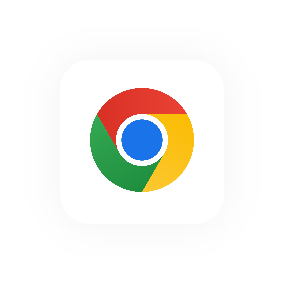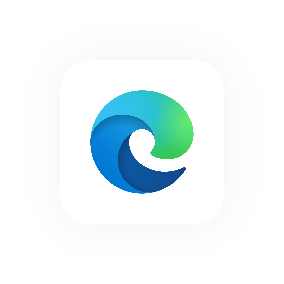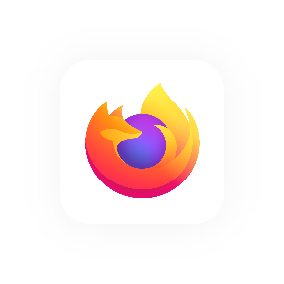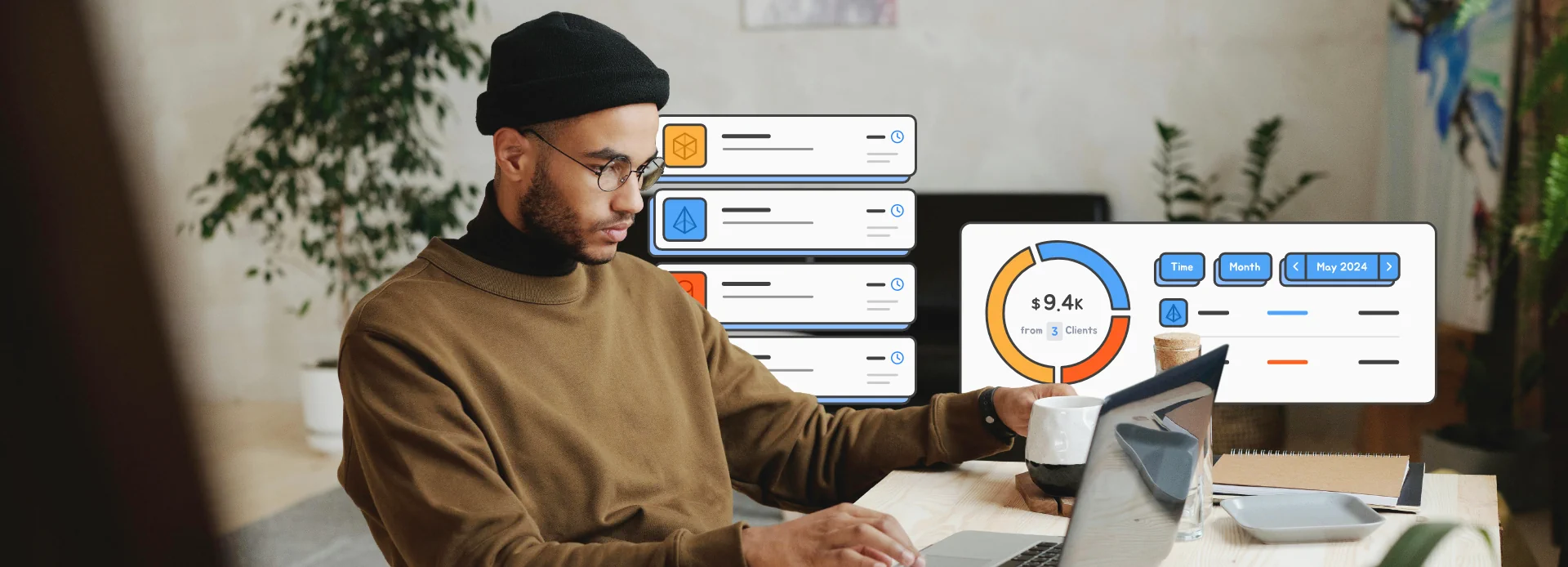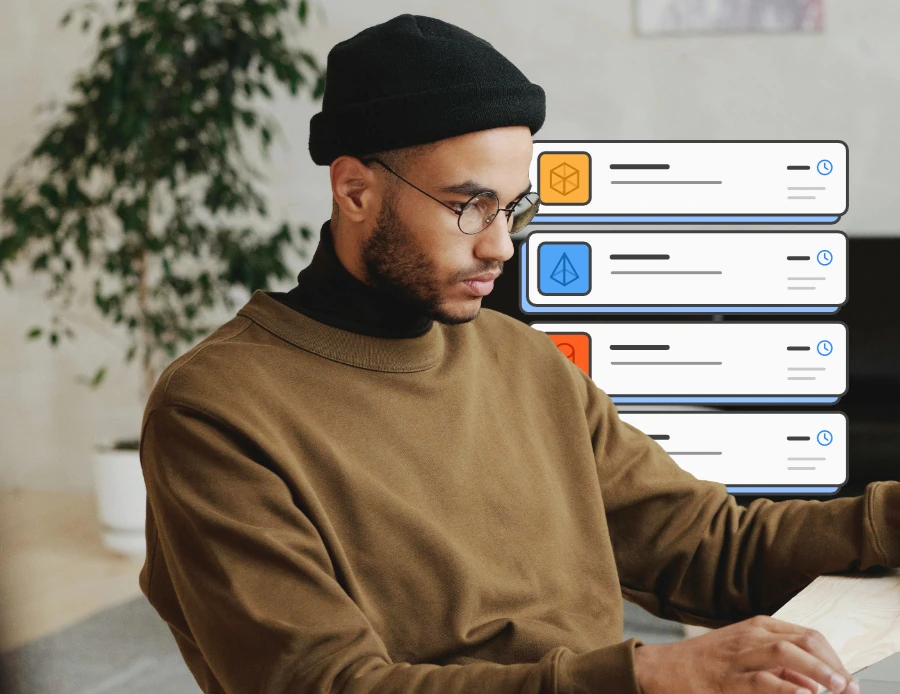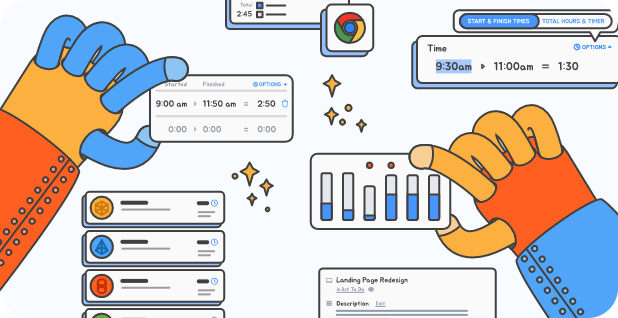New Features Shipping
Reports For Everyone and Recent Time Entries
- Reports for standard users (not just admins).
- You can now re-select previous time entries from the drop-down menu, which appears when you start typing.
1. Reports for Standard Users
Hourly user types
Hourly has two types of users; standard and admin.
Admin users have additional privileges allowing them to manage people (add and remove team members and keep track of their hours and billables), manage invoices and see financial data throughout Hourly.
Standard users can do everything else. This means tracking time and expenses, managing projects as well as clients.
Here’s a grab from Hourly’s people add/edit dialog.
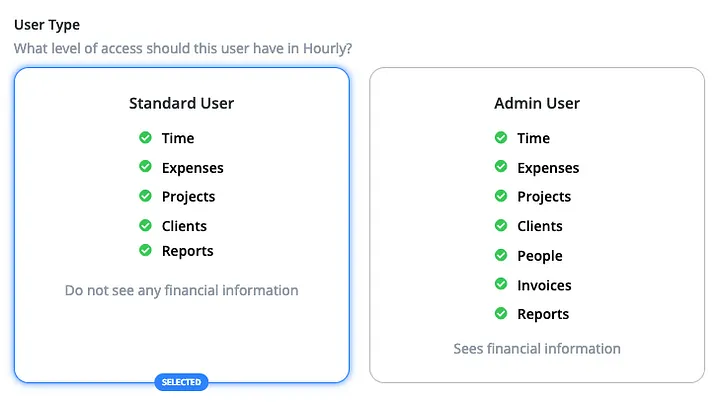
What's changed?
Previously, only admin users had access to reports. This is because Hourly’s reports contained financial information like billable amounts and all of the projects everyone is working on.
Here’s what the Project report looks like for admin users.
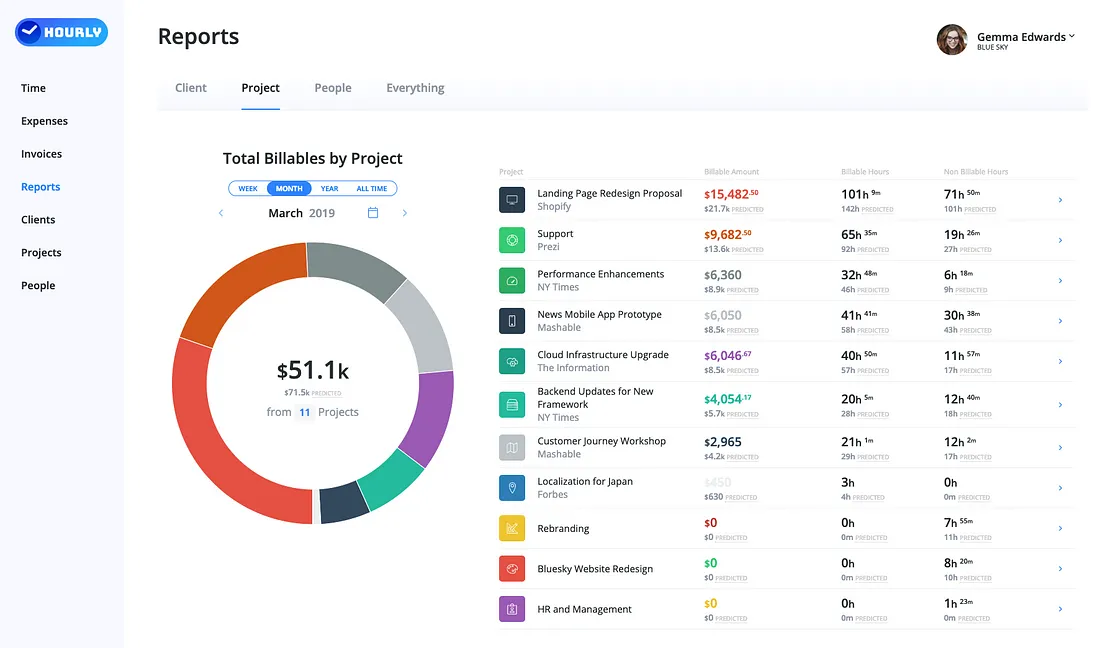
Now, standard users get access to their own version of reports so they can see how everything they’re working on is tracking.
Here’s what the Project report looks like for standard users. It only shows the projects they’re working on and shows a break down of their hours.
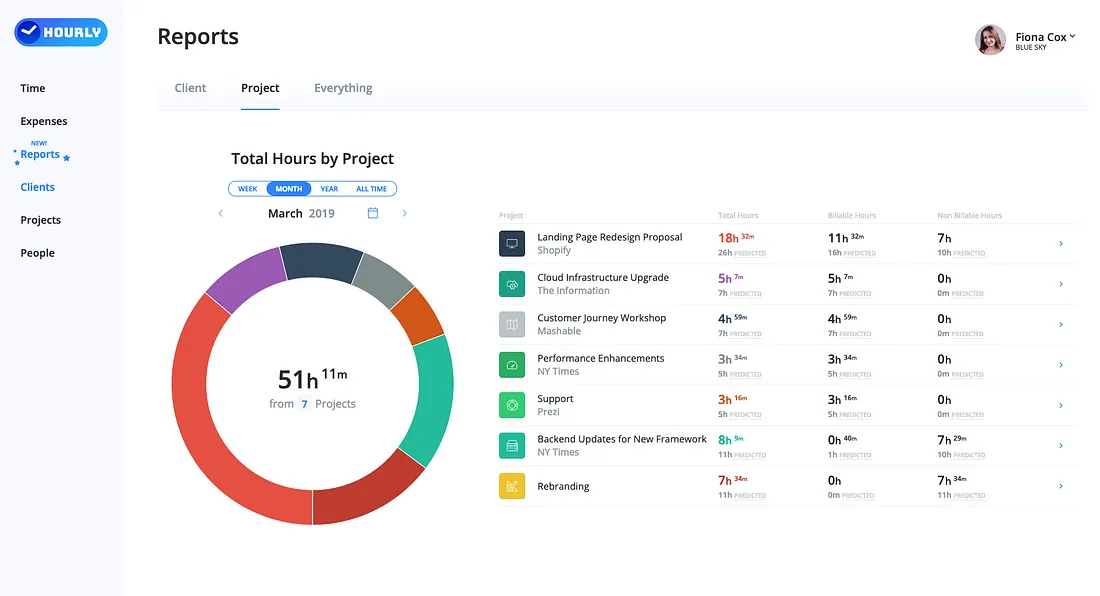
Standard users also get access to the Project and Everything reports. The Everything report is particularly handy for detailed analysis. Again, data access is locked down so they can only query the time entries they’ve worked on.
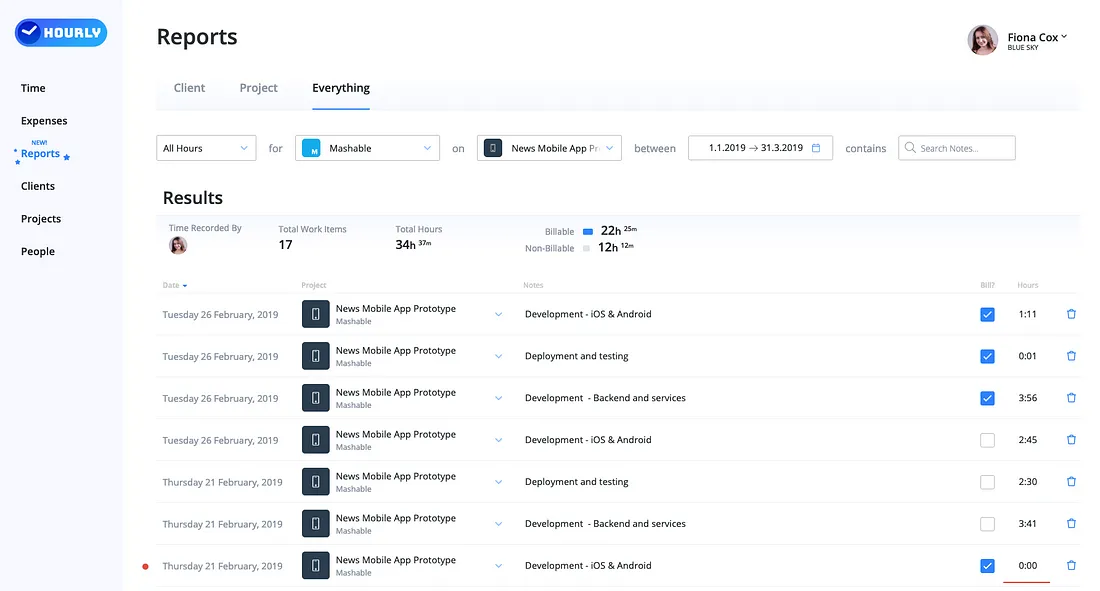
2. Recent Time Entries
Do you ever find yourself working on the same or similar tasks as earlier in the day or from yesterday?
It can be frustratingly time consuming to have to re-enter the same information more than once.
This is why we’ve added a dropdown to the notes input on the time page that shows users their 5 most recent time entries. Selecting one of these recent items will populate the project, notes and task # fields. These can be updated/edited or changed as needed.
If you don’t want to see the drop down you turn it on and off using the recent toggle on the right hand side of the input.
Here’s what the popup looks like.
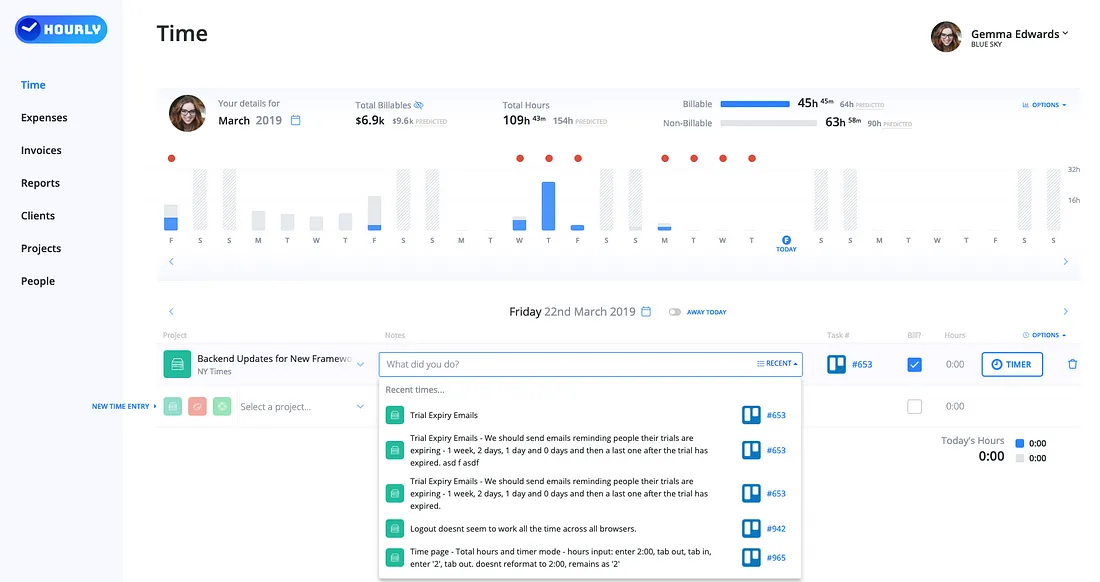
Want to see these new features in action? Start tracking your time with Hourly. It’s free for 14 days.